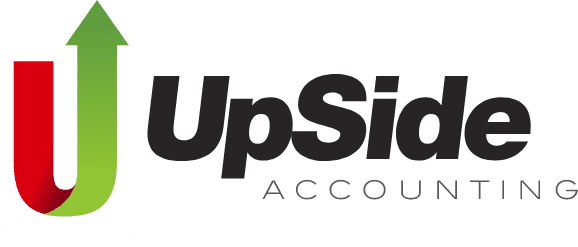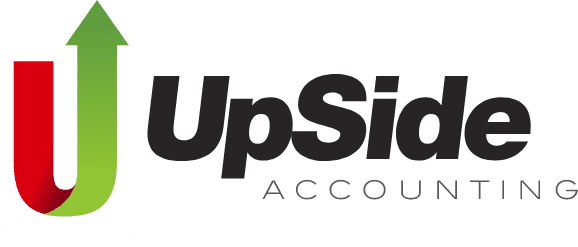It’s all about working smarter, not harder.
While running your own business can be rewarding, it can also eat up too many of your waking hours and mess with your work/life balance. It takes time to find potential clients, convince them to hire you, and deliver quality work on time, never mind the administrative work that goes into running a business. Unfortunately, many small business owners find themselves losing hours to basic bookkeeping catchup, over and over again. The solution is to use technology to ease some of those time-sucking pitfalls.
Here are 4 time-saving tips for creative business owners:
- Upload pictures of receipts to Google Drive
Instead of watching stacks of random receipts grow, take a quick snap of each new receipt and upload it to a “2021 Receipts” folder using the Google Drive mobile app. You can store images on Google Drive just like any other cloud storage service. If you don’t already have a Gmail email address, you can easily sign up. If you log in from a computer, you will see your personal main drive, where all your folders and files on Google Drive can be accessed.
If you have an iOS device like an iPhone or an iPad, download the Google Drive app and sign in. You will be brought to that same main drive with access to all your folders and files. Tap the plus sign button on the top right corner of the screen and you’ll see an “Add to My Drive” menu appear. Tap “Upload Photos or Videos” to allow Google Drive access to your photo gallery. Tap on all the pictures you want to upload, then tap the check button on the top right corner of the menu box to upload those selected receipt pictures to Google Drive.
If you have an Android, download the Google Drive app and tap on it. You will be brought to your personal main drive with access to all your folders and files. Tap the red circle with a plus sign on the screen. From the New menu that appears, tap “Upload” from here, then select “Gallery.” Your photo gallery will be brought up. Find the receipt, tap on it, and the selected picture will upload to Google Drive. You can only upload one picture at a time.
When you purchase from a brick and mortar shop, always say yes when the checkout person asks if you want your receipt emailed to you. You can create a rule in Gmail so every time an email comes that says ‘receipt’ or ‘invoice’ it gets automatically sorted with a ‘label’, which is the Gmail version of a folder. To create a filter, click on the small arrow on the right side of the top search bar. A small window will appear and give you a list of search options. The search options you input (ex: ‘receipt’ or ‘invoice’) determines which emails will be affected by the filter.
Next, click on the “Create filter with this search” button located in the bottom-right corner and choose what you want to happen when a ‘receipt’ or ‘invoice’ email arrives. There are several options, and you can select multiple of them at the same time, but we’re mostly interested in the “apply a label” option. You can create a new one and click on the blue Create filter button. As well, check the “Also apply filter to matching conversations” option to label older emails as well. A confirmation message will appear to tell you that your filter was created.
- Track your driving with the QuickBooks App
Rather than attempt to track your business mileage by scribbling it down by hand, let technology do the work for you! QuickBooks’ mobile app can automatically track your kilometres with the built-in mileage tracker. Open the app on your mobile device, and then open the Mileage tab. Switch the toggle to turn on automatic mileage tracking. Then enable GPS location services in your master admin settings to let it log your mileage after every trip, so you can see exactly where and when you’ve been. Make sure to enter your odometer reading, ideally at the beginning of the year.
Set a reminder to enter your odometer reading on December 31 of that same year to see your total mileage for that tax year. Throughout the year, you can regularly sort and categorize your trips by swiping left for business or right for personal. QuickBooks will calculate the proportion of kilometres driven for business. The latest vehicle allowance rates can be found on the Canada Revenue Agency website. Come tax time you can easily share these mileage details with your accountant and the CRA, by exporting the annual tax summary PDF.
- Allow customers to pay you easily
Don’t use cash. No one wants to pay by cash anymore, and most businesses prefer to not take cash anymore. Especially not in our COVID-19 world. You may want to ask for cash since there are no transaction fees or processing times associated with it, but cash is not secure as it can be lost or stolen. If your small business only accepts cash, you’re also more likely to have your taxes audited, since there’s less of a paper trail. Also, it simply looks shady.
Use credit, as it’s much easier to digitally keep track of where you’ve spent your money. Have one credit card solely for business, and a separate credit card for personal use. As well, make sure to have a separate business checking account. Trust us! It’s just too messy to blend your personal with your business.
It’s smart to offer your customers or clients a credit card payment method, which will help you get paid faster for your services, and maybe even attract new business. Credit cards are a convenient payment method that offer security protections that protect both you and your client. You’ll need to pay a transaction fee each time you accept a credit card payment, but it’s worth it. To accept online payments and contactless “tap” payments, you’ll need to sign up for a payment processing gateway, such as Square or Stripe. Although similar to PayPal, we prefer Square or Stripe for business owners, as they are much more scalable solutions. They are both low-cost ways to sell anywhere, accept all types of payments with customizable features, and manage everything in a centralized Point Of Sale system.
If you have clients who pay a set amount monthly or on another set schedule, you can set up automated recurring payments to ease transactions and ensure you will get paid for your services on time. Rotessa is an online software that facilitates pre-authorized debits (PADs). As a third-party processor, they charge a client a set amount on a specific day each month, with the client’s permission. It’s a convenient option for your clients, because they can set a payment schedule and forget about it. PADs, unlike credit card payments, are flat-rate and are more budget friendly for your small business.
- Make employees clock their time
Have mercy on yourself by eliminating manual entry! Have all hourly employees track and submit time with QuickBooks TSheets from any location, using any device. Each employee can be set up as a user with time tracking only. QuickBooks syncs in real time, so you can always see who’s on the clock and where with GPS tracking. This makes it easy to proactively manage overtime as you can easily compare budgeted hours to actual hours. TSheets can even track hours worked by task for employees working different jobs on the same project. You can always review and make changes before running payroll or invoicing. Or better yet, make your employees salaried, so their pay and even the deductions are the same every time.
If put in to practice, these 4 time-saving tips for creative business owners should help you work smarter, not harder. Remember to snap a picture of every business receipt and upload it to Google Drive and set up a rule in Gmail so that every time a receipt or invoice email arrives it gets automatically sorted with an appropriate label. Track your driving with the QuickBooks App’s built-in mileage tracker and allow customers to pay you easily with Square, Stripe or Rotessa. If you have any questions about what you need for your business to be more efficient, feel free to contact us and we’ll set up a Zoom meeting to see how we can help. That’s what we’re here for.