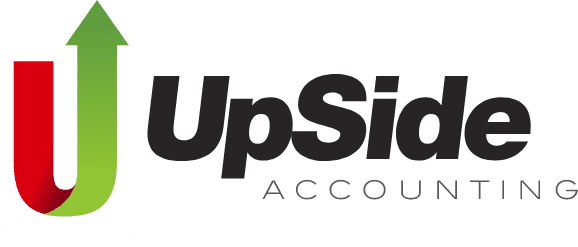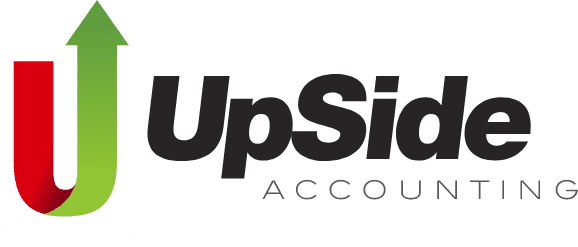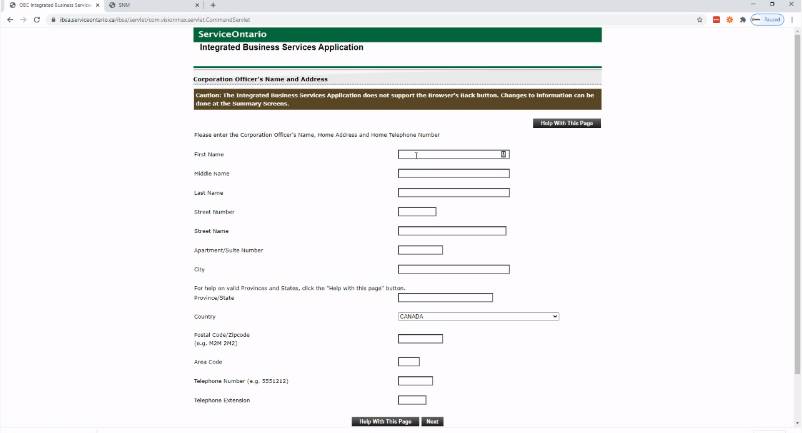So, you want to register a business in Ontario?
First things first, make sure you’ve asked yourself the right starter questions and done some basic business planning. Also, before you register, make sure you have the following:
- A Visa/Visa Debit, Mastercard/Debit Mastercard to pay $60 for online registration as those are the only ways to pay to search existing registrations ($8) or register/renew a business name online
- A valid email address
- The name and address of the business
- A description of the business activities
- Your name and home address. If you’re registering the name of a partnership, you must include the names and home addresses of each partner
Ready to register your Ontario business name and receive your business licence?
- Go to the Register a Business Name webpage, and either click #3 “Search, register or renew online” under the “On this page” headline OR scroll down until you get to that section. Click the big blue button to “Search, register and renew online”.
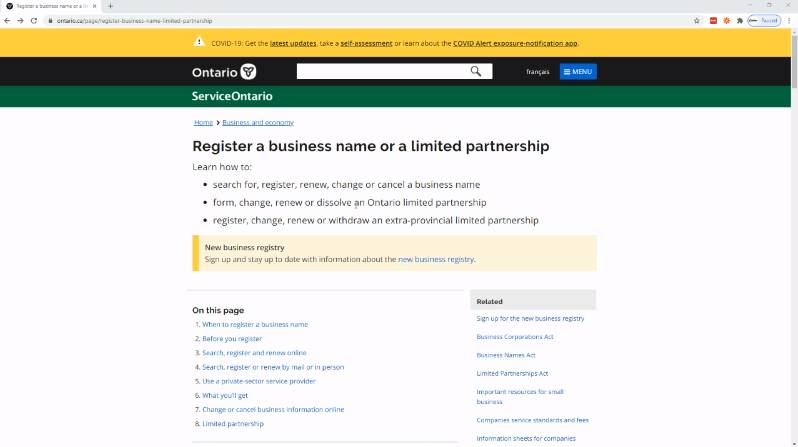
2. Scroll down to prices and review the costs, then click another blue button that reads “Search, register and renew online”.
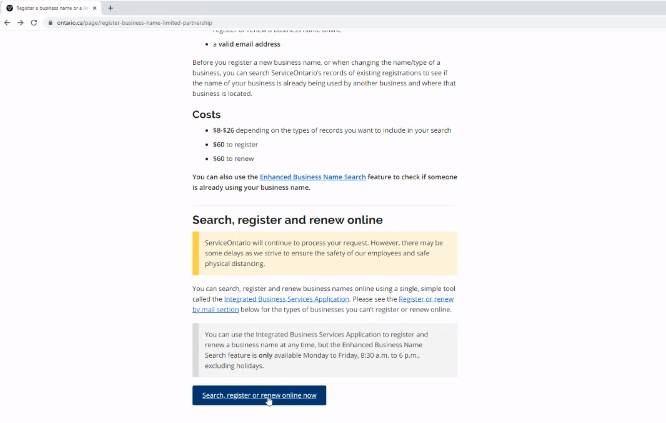
3. Click yes to “I consent” on the Integrated Business Services Application.
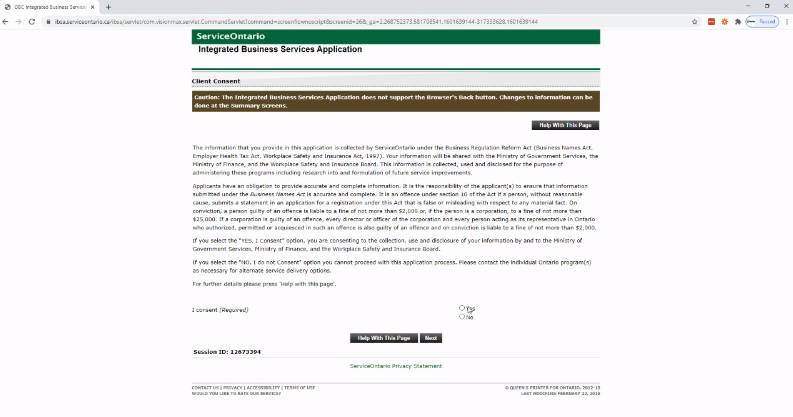
4. Select whether you want the Enhanced Business Name Search (suggested) or direct to Business Name Registration, select language preference. Note that the Enhanced Business Name Search feature is only available Monday to Friday, 8:30 a.m. to 6 p.m.
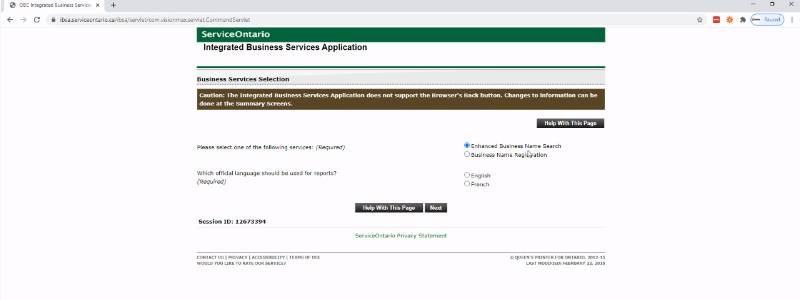
5. If you choose the Enhanced Business Name Search, select Detailed Business Names Report (otherwise jump to step 18 down below).
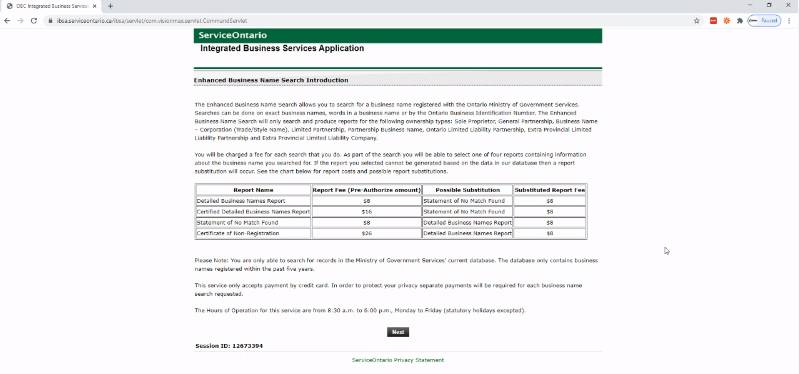
6. Enter your chosen Business Name, city, and type of search.
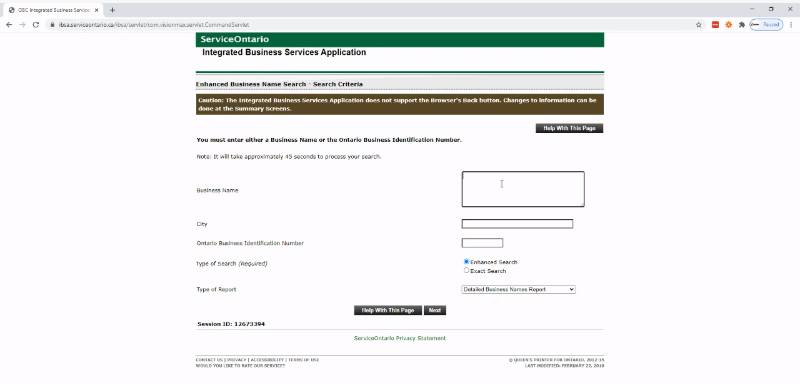
7. Check your order summary and click “Make Payment”.
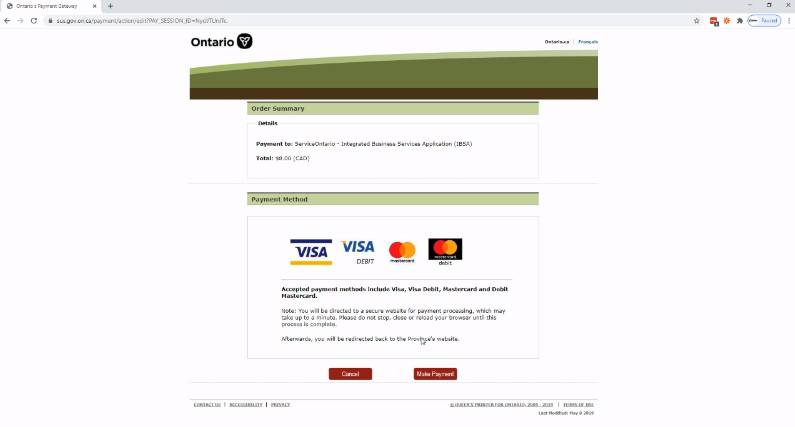
8. Enter in your payment information (Visa, Visa Debit, Mastercard or Debit Mastercard)
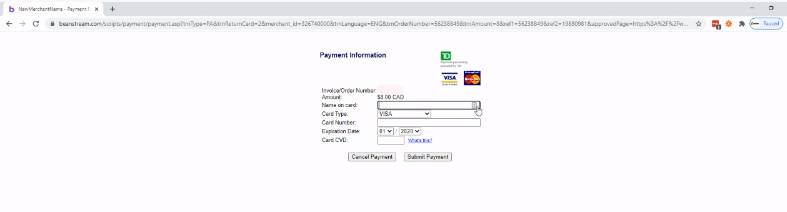
9. Press on the blue text “Click here to view and print your report”.
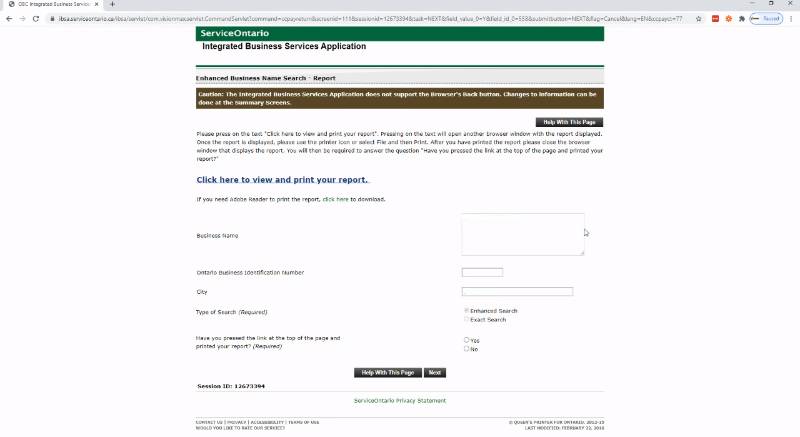
10. Hopefully your report will read, “Statement of No Match Found”. Click the save icon in the top right corner to keep a pdf of the report. Print a copy for your records.
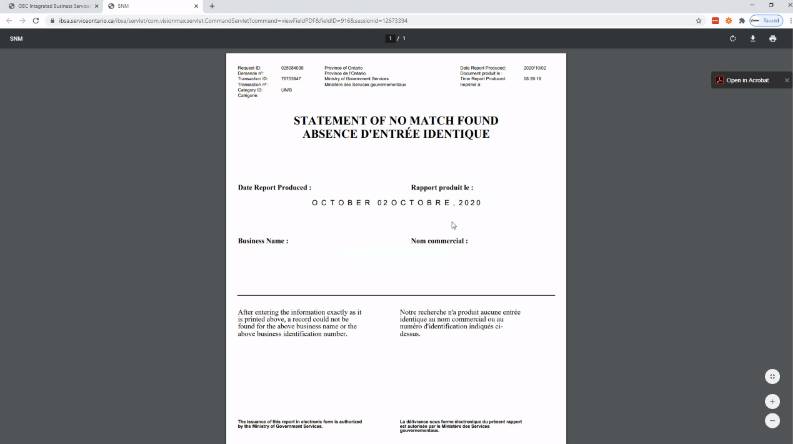
11. Go back to previous page to confirm that yes, you have pressed the link at the top of the page and printed your report (required).
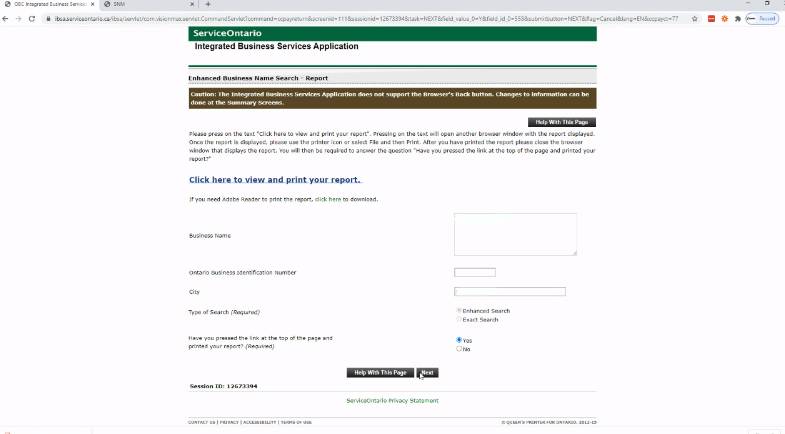
12. Print a copy of the receipt for your records, using your browser. Save a pdf copy of your receipt as well.
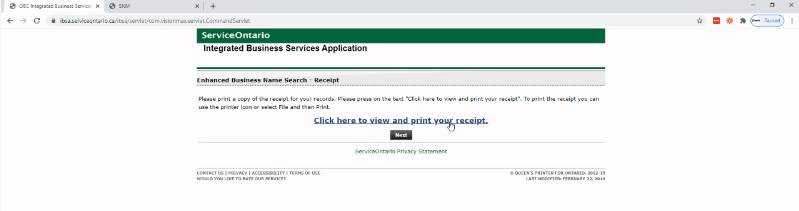
13. Choose if you want to rate the service, then select your preferred official language.
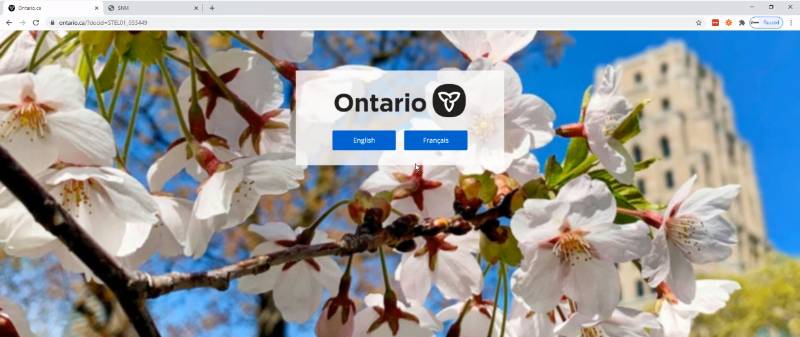
14. On the Government of Ontario homepage, select “Business and economy” link.
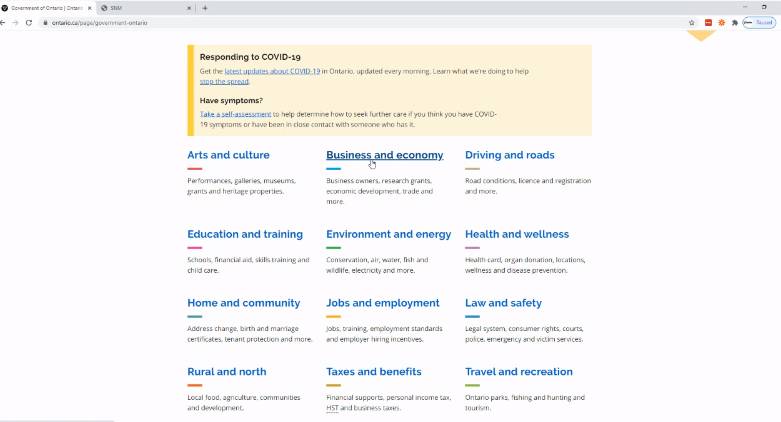
15. Scroll down to click on the big blue “Search, register or renew online”.
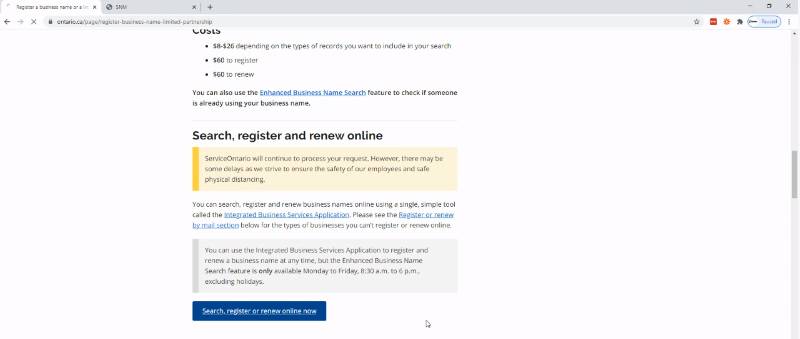
16. Click yes to “I consent” on the Integrated Business Services Application.
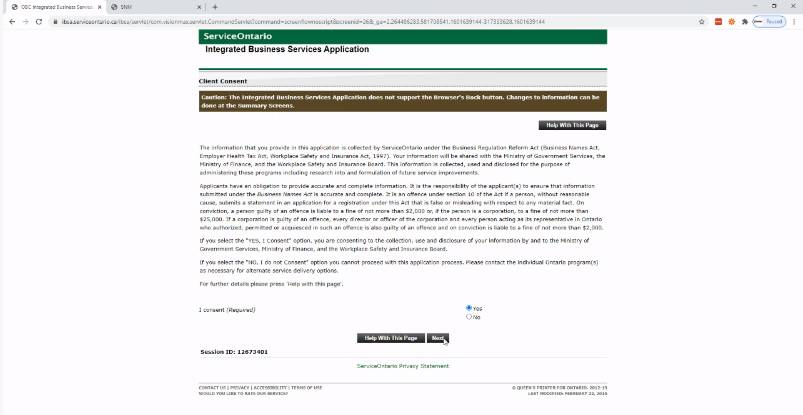
17. Click on “Business Name Registration” and select your language preference.
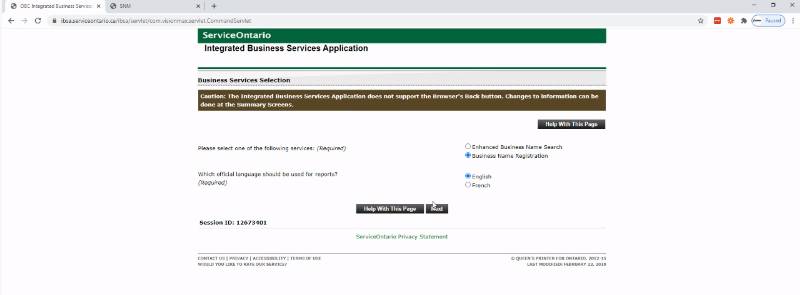
18. Scroll down through the introduction and click the Next button.
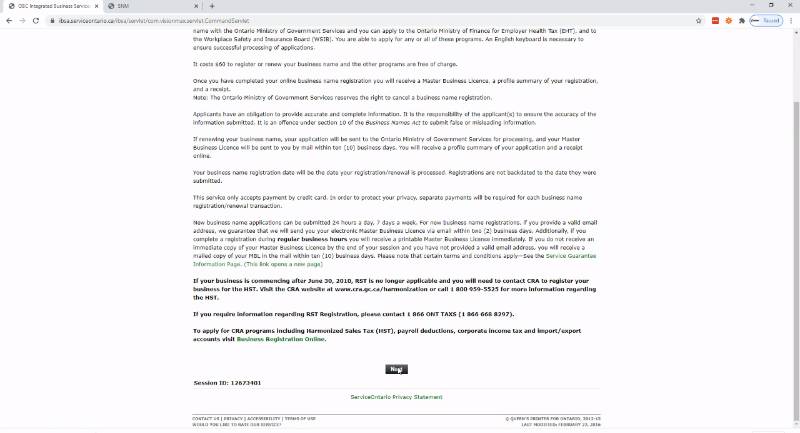
19. Choose your business ownership type.
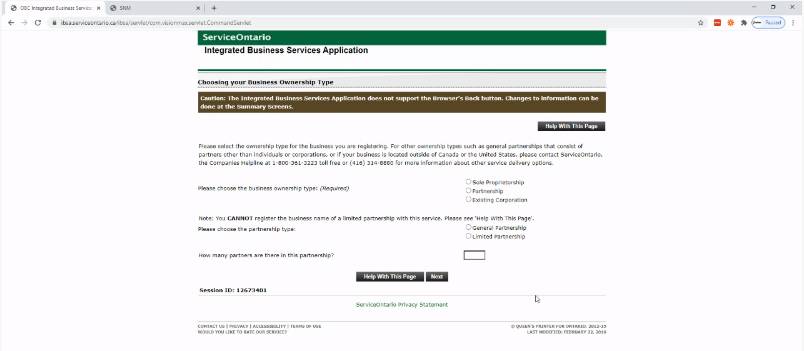
20. If you are registering a corporation, choose whether it will operate under the exact Corporate Name only.
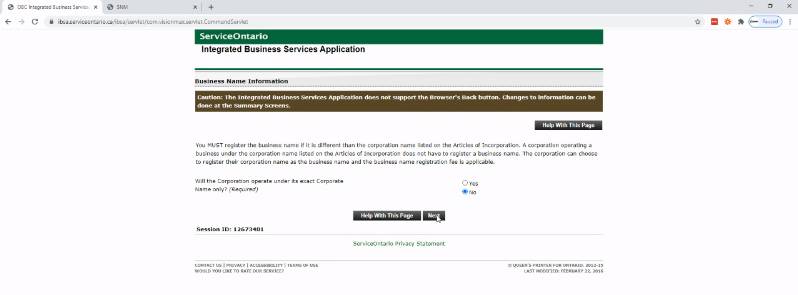
21. Click “No” if you have not registered this name in the past five years.
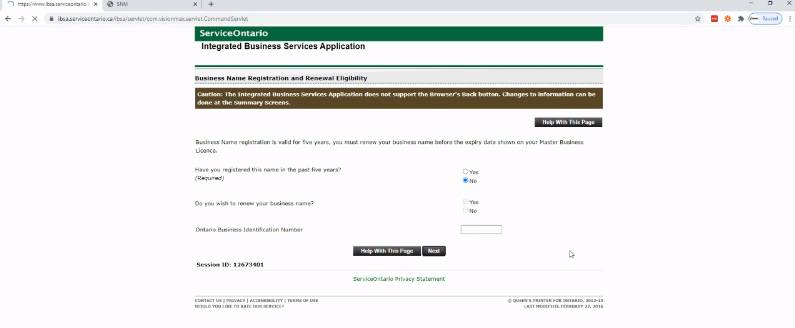
22. Do you agree with the information you have provided?
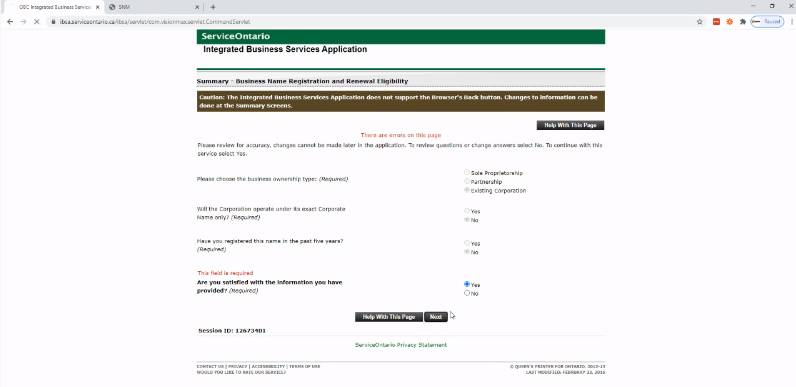
23. Will your business operate in Ontario? Will you hire employees? It doesn’t really matter if you’re not sure yet, as it won’t set up a CRA payroll account.
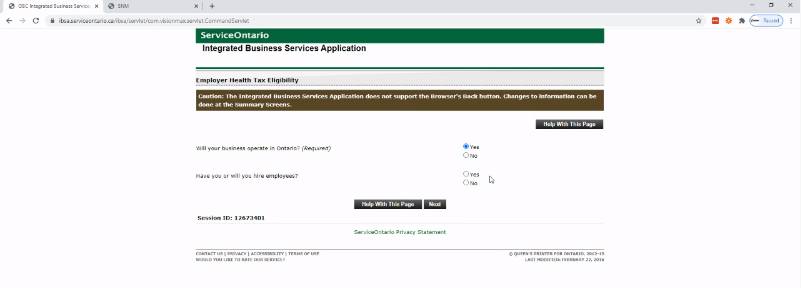
24. This next page is for Workplace Safety and Insurance Board eligibility. Most new small businesses aren’t ready to hire employees, so the usual answer is no unless they’re planning on having an employee right away.
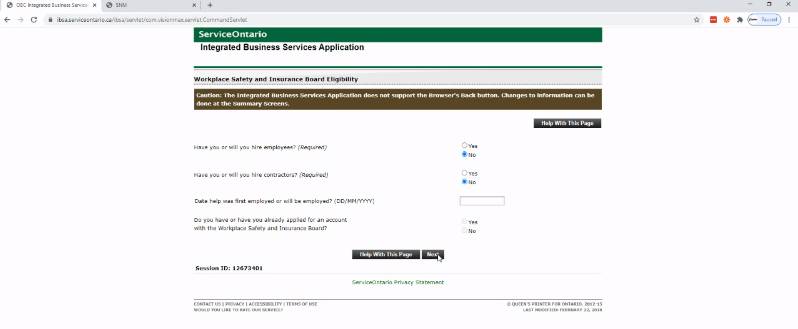
25. Choose whether you want personal coverage under WSIB.
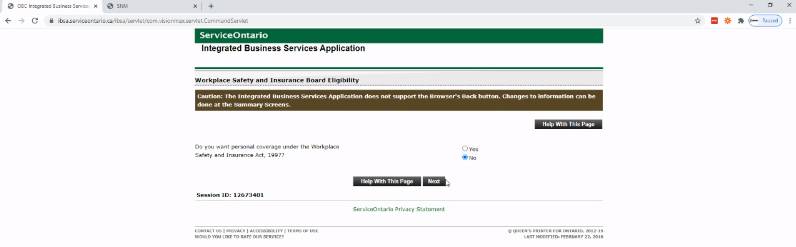
26. Are you satisfied with your selections?
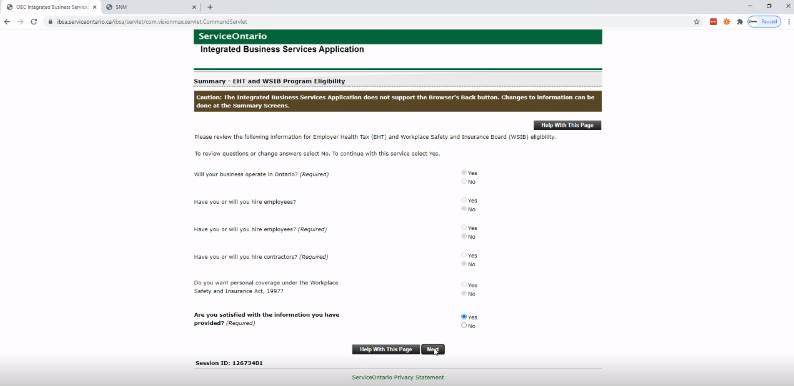
27. Enter your new business name and the business activity.

28. Is your business address in Ontario?
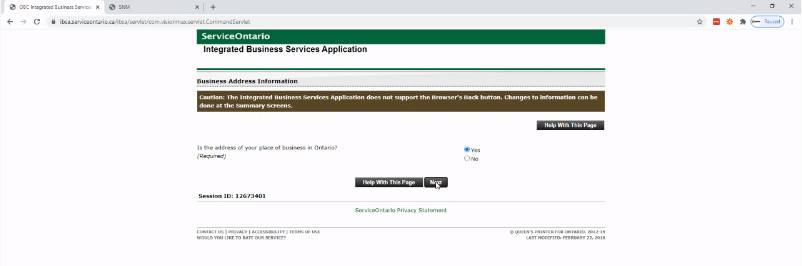
29. Enter your address information.
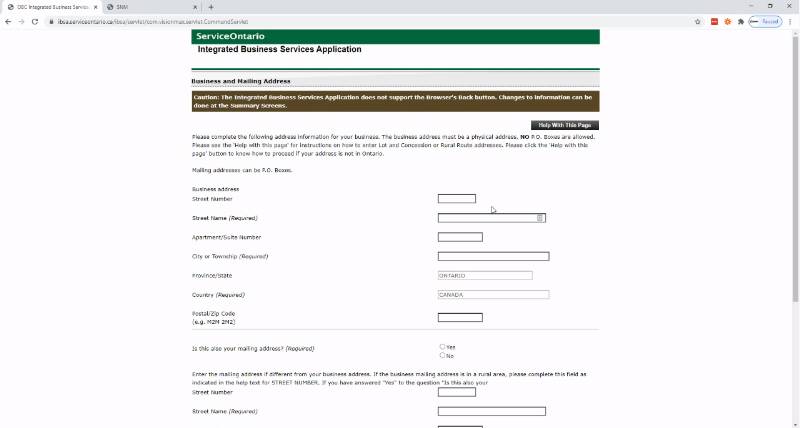
30. Enter in your name (the person authorizing registration) OR the name of the corporation A authorizing it.
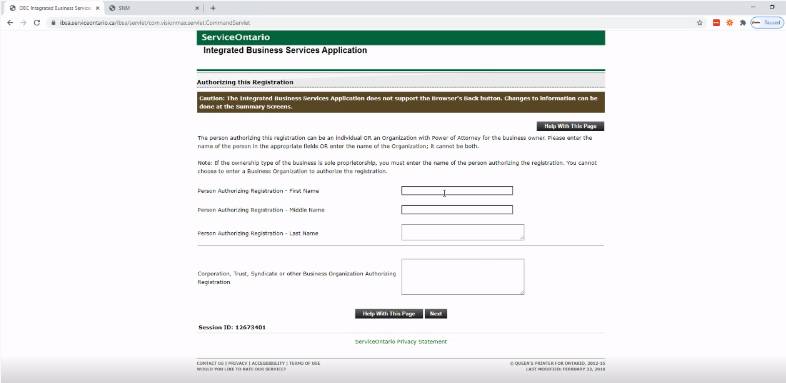
31. Confirm that your business name and address are correct.
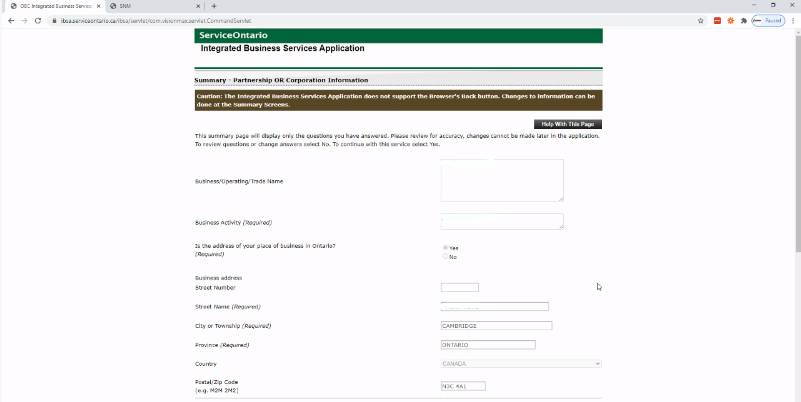
32. If registering through a corporation A, enter in its Ontario Corporate Number (from Ministry of Finance, not the CRA) and official name.
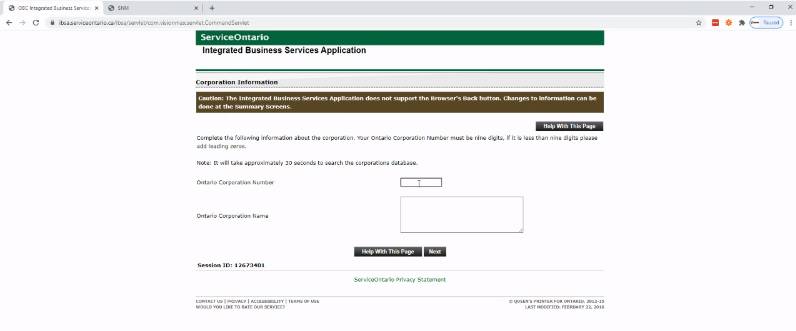
33. Verify Corporation A’s Head Office Address (if registrant).
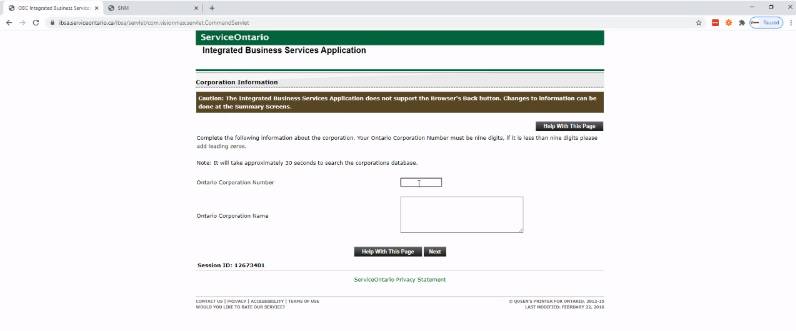
34. Select the active Corporation A (if registrant).
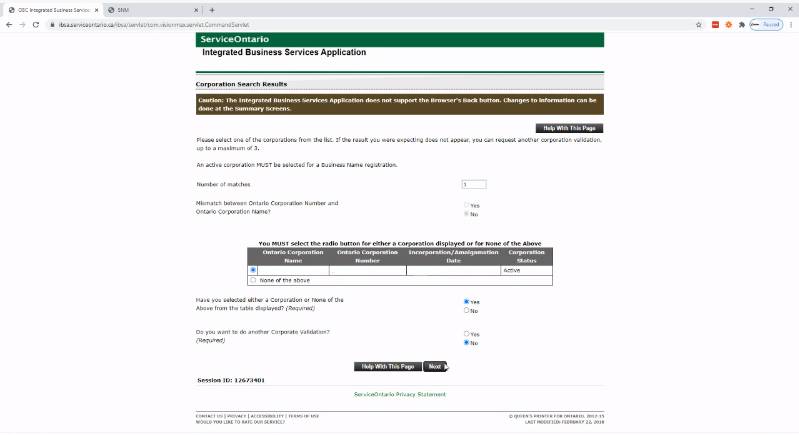
35. Enter in the new corporate officer’s name and address.
36. Check your order summary and click Make Payment.
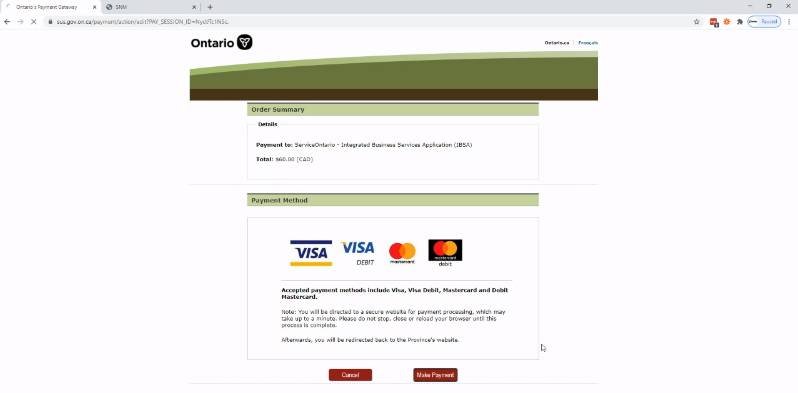
37. Enter in your payment information (Visa, Visa Debit, Mastercard or Debit Mastercard).
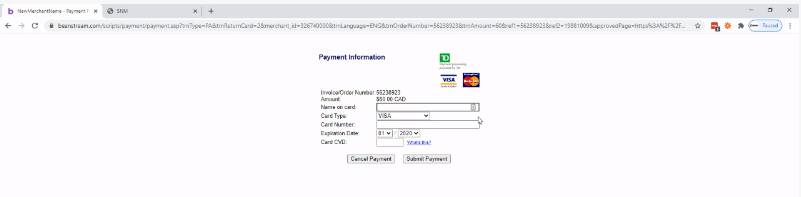
38. Check spelling and confirm your new business name.

39. Enter in and confirm your business email to receive an e-version of your Master Business Licence.
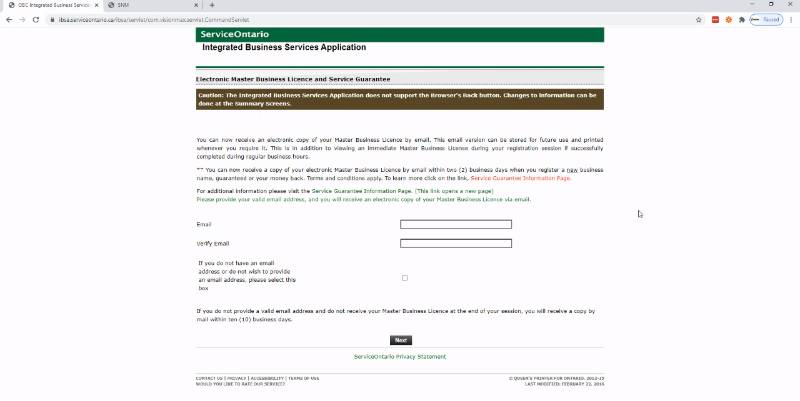
40. Press on the text “Click here to view and print the Master Business Licence”.
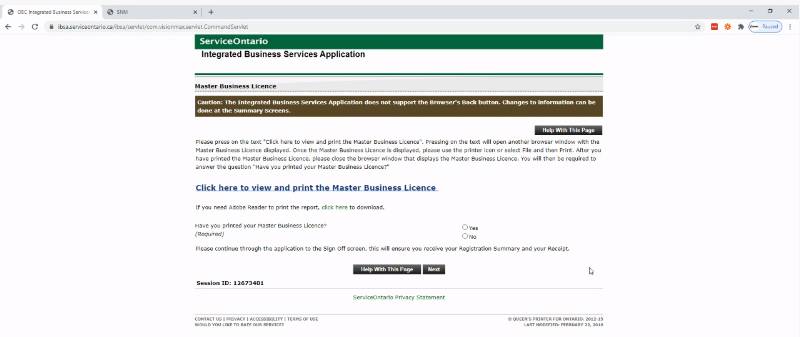
41. Click the save icon in the top right corner to keep a pdf of the licence. Print a copy for your records.
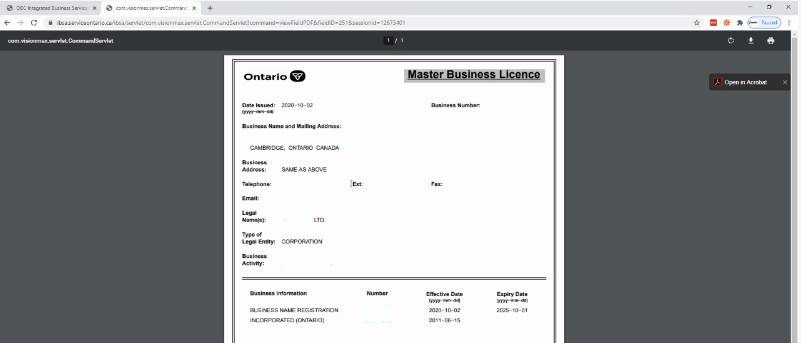
42. Go back to previous page to confirm that yes, you have pressed the link at the top of the page and printed your licence (required).
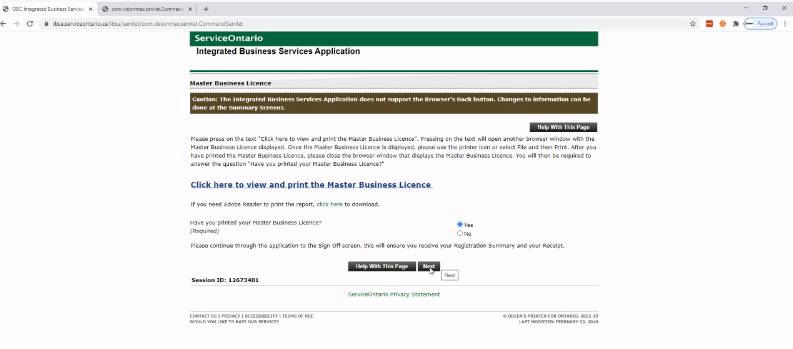
43. Do you want to print a summary page of your registration for your records? Use your browser to print, as there’s no on-page print button. Save a pdf copy as well.
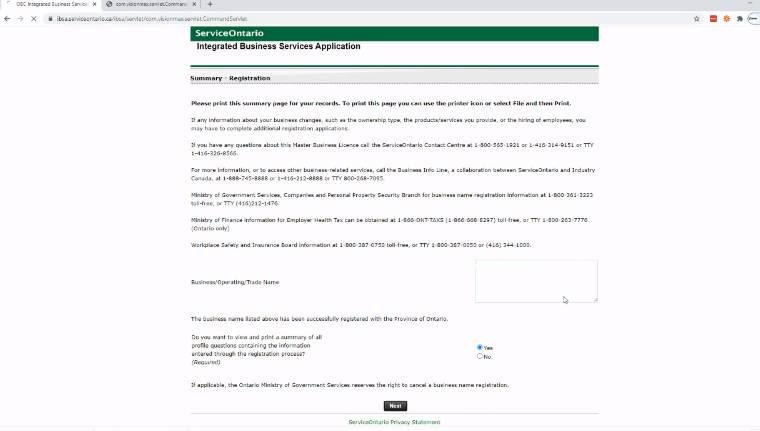
44. Scroll down to confirm that yes, you have printed your summary (required).
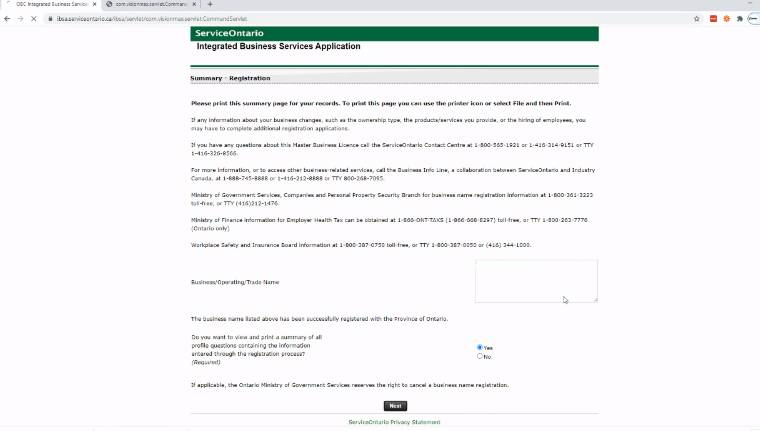
45. To sign off, choose if you want to rate the service. Congratulations, you’re done!
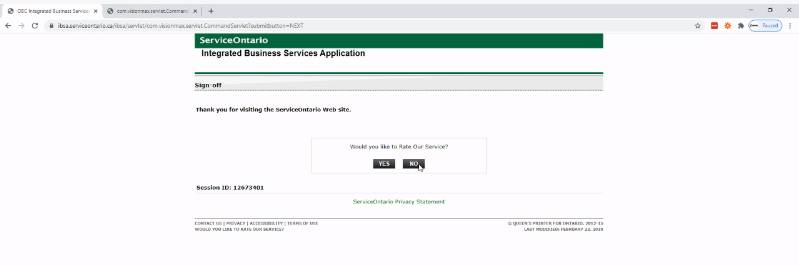
FYI: It’s up to you to keep your registration up to date. This means renewing it before the end of the 5-year period, and knowing when you have to register again. You can renew a registration within 60 days after it expires.